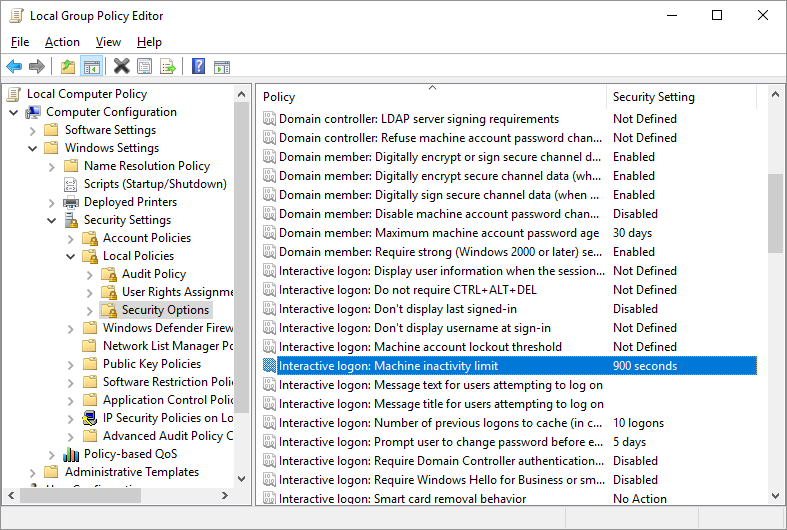Setting the inactivity timeout in Windows
Windows has a timeout that can return you to the lock screen after a period of inactivity. This is useful if you want to make sure the PC gets locked if you walk away but don’t want to use a screen saver and don’t want the PC to go to sleep. It is easy through the normal settings app to configure the latter two cases.
To configure the inactivity timeout, you need to run gpedit.msc and navigate to the Security
Options folder shown in this screen grab.
The policy you need is called “Interactive login: Machine inactivity limit”. Double-click on this and you can configure a timeout in seconds.